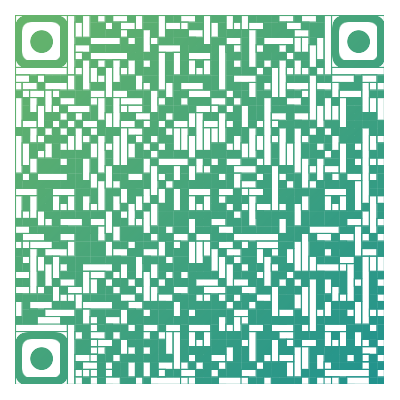matery主题感觉看上去蛮好看的,跟cxy要过来搞一波配置
[toc]
主题下载与配置
下载主题
在根目录下执行命令
git clone https://gitee.com/yafine66/hexo-theme-matery themes/matery将站点配置文件中的
theme值修改为theme: matery
基础配置
- 修改网站图标
修改\themes\source\favicon.png文件
修改\themes\source\medias文件
修改网站背景图
修改themes\_config.yml > background:
将enable修改为true,url修改
将indexbtn:下url修改
增加功能
增加页面
增加页面的步骤基本类似,创建tags页面、categories页面,about页面、 contact页面、friends页面、均可以使用这个步骤
在根目录执行命令
hexo new page "页面英文" # 如:hexo new page "tags"编辑刚刚创建的页面文件夹中的
index.md,路径为\source\"pages"\index.md--- title: tags # 页面英文 date: 2020-06-19 16:23:38 # 页面创建时间 type: "tags" # 如:type: "tags" layout: "tags" # 如:layout: "tags" ---
菜单的设置
在\themes\matery\_config.yml中,对menu:进行修改
menu:
Index:
url: /
icon: fas fa-home其中,url指目录指向链接,该链接生成需在git bash中用hexo new page "..."生成文件夹;icon使用Font Awesome
若想要生成二级目录,可如下使用children
Index:
children:
- name: 关于我
url: /about
icon: fas fa-user-circle其中,-引领具体的二次目录;name为二级目录名称
最后,在\themes\languages\zh-CN.yml下替换翻译
视觉美化
副标题
修改themes\_config.yml > subtitle:
在sub下添加语句
自定义字体(未完成)
在站点目录下
source文件夹创建font文件夹存放字体将字体存放于文件夹
在
/themes/matery/source/css/my.css下填入@font-face{ font-family: 'myFont'; src: url('../font/myFont.ttf'); } body{ font-family: 'myFont'; }我选择了六个蛋老师设计的得意黑字体,这是一套完全开源免费的字体。不过 u1s1,用在正文似乎因为都是斜体,不甚美观。尤其因为诸如公式、行内代码还是原来的字体,显得不是很协调

因此,考虑只对部分内容使用得意黑字体
将
/themes/matery/source/css/my.css修改为@font-face{ font-family: 'myFont'; src: url('../font/myFont.ttf'); } .fontSmileySans{ font-family: 'myFont'; }然后对着想修改的地方加入该 class 即可
自定义鼠标样式
博客优化
gulp 代码压缩(未实现)
hexo 生成的 html、css、js等都有很多的空格或者换行,而空格和换行也是占用字节的,所以需要将空格换行去掉也就是我要进行的“压缩”,减小一点资源文件的大小也是对访问速度有那么一点提升
1.
CDN 加速
因为博客部署到了国外的 Github上,国内访问速度很慢,可以使用 CDN 来实现全站加速
在主题配置文件_config.yml中搜索jsDelivr,填写url为自己的博客仓库即可
jsDelivr:
url: https://cdn.jsdelivr.net/gh/"用户名"/"用户名".github.io重新hexo cl && hexo g && hexo d部署
注意:
- 配置了此项,就代表着
hexo s本地调试的时候,网站依然会去 GitHub 请求原来的资源,所以本地调试的时候将此项配置注释掉- 在
hexo s本地调试好之后,需要hexo d部署到网上,要先配置到url,之后再hexo cl && hexo g && hexo d进行部署,否则不生效- 使用了 matery 提供的全局CDN加速,有可能一些特效会消失
- jsDelivr 似乎国内备案到期了, 有失效风险
部署到 Coding (还没做)
博客部署到国内Coding仓库上,可以提高一些网站访问的速度
图床设置
本来担心图床的稳定性,试图将所有图片保存至本地,但太麻烦了。因此使用 PicGo+Github 构建图床。
详见:图床创建
新建文章自动打开本地 Markdown 编辑器
每次使用 hexo new "文章" 时都需要进入 _post 文件夹手动打开,非常麻烦可以设置在生成之后自动打开
在根目录下新建 scripts 目录,然后在新建auto_open.js:
var spawn = require('child_process').exec;
// Hexo 2.x 用户复制这段
//hexo.on('new', function(path){
//spawn('start "markdown编辑器绝对路径.exe" ' + path);
//});
// Hexo 3 用户复制这段
hexo.on('new', function(data){
spawn('start "D:\Program Files\Typora\Typora.exe" ' + data.path);
});其中D:\Program Files\Typora\Typora.exe 为本地 Typora 编辑器的路径
基础修改
修改个人联系
在\themes\_config.yml中,对socialLink:进行修改
若想添加B站,在在\themes\_config.yml > socialLink:下添加bilibili: #https://space.bilibili.com/xxx,并在\themes\layout\_partial\social-link.ejs添加
<% if (theme.socialLink.bilibili) { %>
<a href="<%= theme.socialLink.bilibili %>" class="tooltipped" target="_blank" data-tooltip="在B站上关注我" data-position="top" data-delay="50">
<i class="fas fa-play-circle"></i>
</a>
<% } %>添加友链
在source\_data\friend.json中添加
{
"avatar": "图片链接",
"name": "友链名",
"introduction": "介绍",
"url": "友情链接",
"title": "按钮标题"
}主界面的修改
取消蒙版
在theme\source\css\matery.css,注释
.bg-cover:after {
-webkit-animation: rainbow 60s infinite;
animation: rainbow 60s infinite;
}更改图片
在\themes\source\medias\banner下替换图片(命名为0~7)
主界面视频
主界面除了图片之外,还可以使用视频
在\themes\_config.yml的cover:下的video:下的enable:改为true,并在其下的src:给出视频链接
404界面更改(未完成)
在source文件夹下新建404.md,内容开头包括
title: 404
date: 20xx-xx-xx xx:xx:xx
type: "404"
layout: "404"
description: "随便啥404界面的描述"
---<style type="text/css">
/* don't remove. */
.about-cover {
height: 90.2vh;
}
</style>
<div class="bg-cover pd-header about-cover">
<div class="container">
<div class="row">
<div class="col s10 offset-s1 m8 offset-m2 l8 offset-l2">
<div class="brand">
<div class="title center-align">
404
</div>
<div class="description center-align">
<%= page.description %>
</div>
</div>
</div>
</div>
</div>
</div>
<script>
// 每天切换 banner 图. Switch banner image every day.
$('.bg-cover').css('background-image', 'url(/medias/banner/' + new Date().getDay() + '.jpg)'); </script>代码高亮
下载hexo-prism-plugin 插件
npm i -S hexo-prism-plugin修改根目录下_config.yml
highlight: # 代码块的设置
enable: false # 关闭自带代码高亮
line_number: true # 自动检测编程语言
auto_detect: false # 显示行数
tab_replace: 4 # 用空格替换tabs
tabs wrap: true
hljs: false
# 关闭原有的代码高亮,使用自己的
prism_plugin:
mode: 'preprocess' # realtime/preprocess
theme: 'tomorrow'
line_number: false # default false
custom_css:
文章生成永久链接
在博客目录执行
cnpm install hexo-abbrlink --save在\_congig.yml中添加
abbrlink:
alg: crc16 #算法:
crc16(default) and crc32 rep: hex #进制: dec(default) and hex: dec #输出进制:十进制和十六进制,默认为10进制。丨dec为十进制,hex为十六进制
其中,permalink: 更改为
permalink: posts/:abbrlink.html注:之前所有博客必须在开头添加
动态标题栏
在theme/matery/layout/layout.ejs
<!--动态标题-->
<script type="text/javascript"> var OriginTitile = document.title, st;
document.addEventListener("visibilitychange", function () {
document.hidden ?
(document.title = "Σ(っ °Д °;)っ鳖走啊!", clearTimeout(st)) :
(document.title = "φ(゜▽゜*)♪爱你么么哒!", st = setTimeout(function () {
document.title = OriginTitile
}, 3e3))
})
</script>博客支持Mathjax数学公式
使用Kramed代替Marked
在工程目录下执行命令
npm uninstall hexo-renderer-marked --save npm install hexo-renderer-kramed --save在
/node_modules/hexo-renderer-kramed/lib/renderer.js下将
function formatText(text)改为// Change inline math rule function formatText(text) { return text; }卸载
hexo-mathnpm uninstall hexo-math --save安装
hexo-renderer-mathjaxnpm install hexo-renderer-mathjax --save更新 Mathjax 的 CDN 链接,打开
/node_modules/hexo-renderer-mathjax/mathjax.html,将<script>更改为<script src="https://cdnjs.cloudflare.com/ajax/libs/mathjax/2.7.1/MathJax.js?config=TeX-MML-AM_CHTML"></script>更改默认转义规则,将
/node_modules/kramed/lib/rules/inline.js下的escape:更改为escape: /^\\([`*\[\]()# +\-.!_>])/,em:更改为em: /^\*((?:\*\*|[\s\S])+?)\*(?!\*)/,在
theme\_config.yml下的mathjax:中,将enable改为true在博文开头加入
mathjax: true
注:如果第四步更改了CDN,那么在挂梯子情况下,查看博客时极大可能导致公式无法加载
界面加载动画
在 Matery 主题配置文件
_config.yml中新增配置属性preloader# 是否开启页面加载动画 true 开启,false 关闭 preloader: enable: true在 Matery 主题目录
/layout/_widget下新增文件loading.ejs,并写入内容。<% if (theme.preloader.enable) { %> <div id="loading-box"> <div class="loading-left-bg"></div> <div class="loading-right-bg"></div> <div class="spinner-box"> <div class="configure-border-1"> <div class="configure-core"></div> </div> <div class="configure-border-2"> <div class="configure-core"></div> </div> <div class="loading-word">加载中...</div> </div> </div> <script> window.addEventListener('load', function(){ document.body.style.overflow = 'auto'; document.getElementById('loading-box').classList.add("loaded") }, false) </script> <% } %>在主题目录
/css下新增loading.css,并写入内容#loading-box .loading-left-bg, #loading-box .loading-right-bg { position: fixed; z-index: 1000; width: 50%; height: 100%; background-color: #37474f; transition: all 0.5s; } #loading-box .loading-right-bg { right: 0; } #loading-box > .spinner-box { position: fixed; z-index: 1001; display: flex; justify-content: center; align-items: center; width: 100%; height: 100vh; } #loading-box .spinner-box .configure-border-1 { position: absolute; padding: 3px; width: 115px; height: 115px; background: #ffab91; animation: configure-clockwise 3s ease-in-out 0s infinite alternate; } #loading-box .spinner-box .configure-border-2 { left: -115px; padding: 3px; width: 115px; height: 115px; background: rgb(63, 249, 220); transform: rotate(45deg); animation: configure-xclockwise 3s ease-in-out 0s infinite alternate; } #loading-box .spinner-box .loading-word { position: absolute; color: #ffffff; font-size: 0.8rem; } #loading-box .spinner-box .configure-core { width: 100%; height: 100%; background-color: #37474f; } div.loaded div.loading-left-bg { transform: translate(-100%, 0); } div.loaded div.loading-right-bg { transform: translate(100%, 0); } div.loaded div.spinner-box { display: none !important; } @keyframes configure-clockwise { 0% { transform: rotate(0); } 25% { transform: rotate(90deg); } 50% { transform: rotate(180deg); } 75% { transform: rotate(270deg); } 100% { transform: rotate(360deg); } } @keyframes configure-xclockwise { 0% { transform: rotate(45deg); } 25% { transform: rotate(-45deg); } 50% { transform: rotate(-135deg); } 75% { transform: rotate(-225deg); } 100% { transform: rotate(-315deg); } }在主题目录
/layout/_partial/head.ejs,在<head>标签中添加以下内容引入loading.css文件。<link rel="stylesheet" type="text/css" href="<%- theme.jsDelivr.url %><%- url_for('/css/loading.css') %>">在主题目录
/layout下找到layout.ejs,然后在<body>标签下第一行引入loading.ejs。<%- partial('_widget/loading') %>